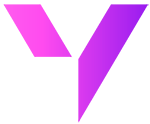Automate Salesforce Reporting in Excel—And Lead Every Forecast with Confidence
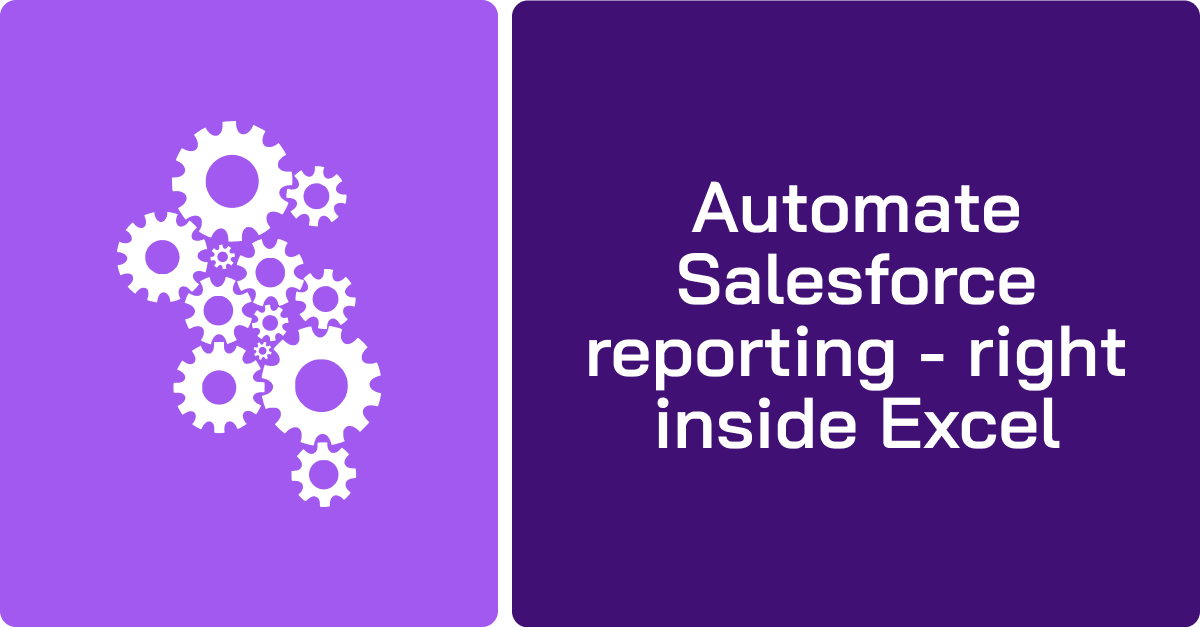
When the pipeline review breaks trust...
It’s 9 a.m. Monday. Your CRO opens the pipeline review—and pauses. The numbers don’t line up. Your forecast is off, again.
You scramble to explain: “These are last week’s exports. We didn’t have time to update everything.”
The CRO doesn’t say anything. But the damage is done. Trust in the data is lost—and confidence in the process erodes.
This is where most Salesforce-first companies hit a wall. You have real-time CRM data in Salesforce. But when it’s time to present to the board or run forecasting, you fall back on manual Excel exports. Why? Because Excel remains the lingua franca of executive reporting.
The real risk isn’t Excel—It’s the disconnect
Tools like Tableau, CRM Analytics, and Power BI are powerful—but they require new skills, new processes, and often a separate team to build dashboards. By the time insights are ready, the data is already stale.
That’s why Valorx Fusion takes a different path.
Instead of forcing teams to switch tools, Fusion brings real-time Salesforce data directly into Excel—where your revenue teams already work. No retraining. No BI backlog. Just live, secure, bi-directional access to Salesforce data inside your familiar Excel templates.
Why Fusion is built for Salesforce-first teams
- Vision alignment: Fusion enables real-time revenue visibility, directly within Excel. Pipeline reviews, forecasting, and territory tracking stay live and data-driven.
- Rapid deployment: Connect Fusion to your Salesforce org in minutes. No code, no custom development. Teams can define data rules, build templates, and go live in a day.
- Enterprise-grade security: Fusion respects Salesforce field-level security, user permissions, and keeps no data stored locally. Every data touchpoint is logged and auditable.
- Excel-native experience: Fusion supports dynamic formulas, pivot tables, and Excel features you already use. But now they work with live data.
How to automate Salesforce reports with Excel templates (in 5 steps)
Step 1: Connect live Salesforce data to Excel
With Fusion, you link Excel to Salesforce in seconds. No code. No exports.
You can:
▪️Pull real-time records into your spreadsheet
▪️Edit and save changes back to Salesforce
▪️Stay aligned with permissions and field-level security
Here is a product walkthrough that demonstrates how to connect Salesforce to Excel.
Let’s also compare how manual reporting differs from automated reporting and why automation offers such a significant productivity boost.
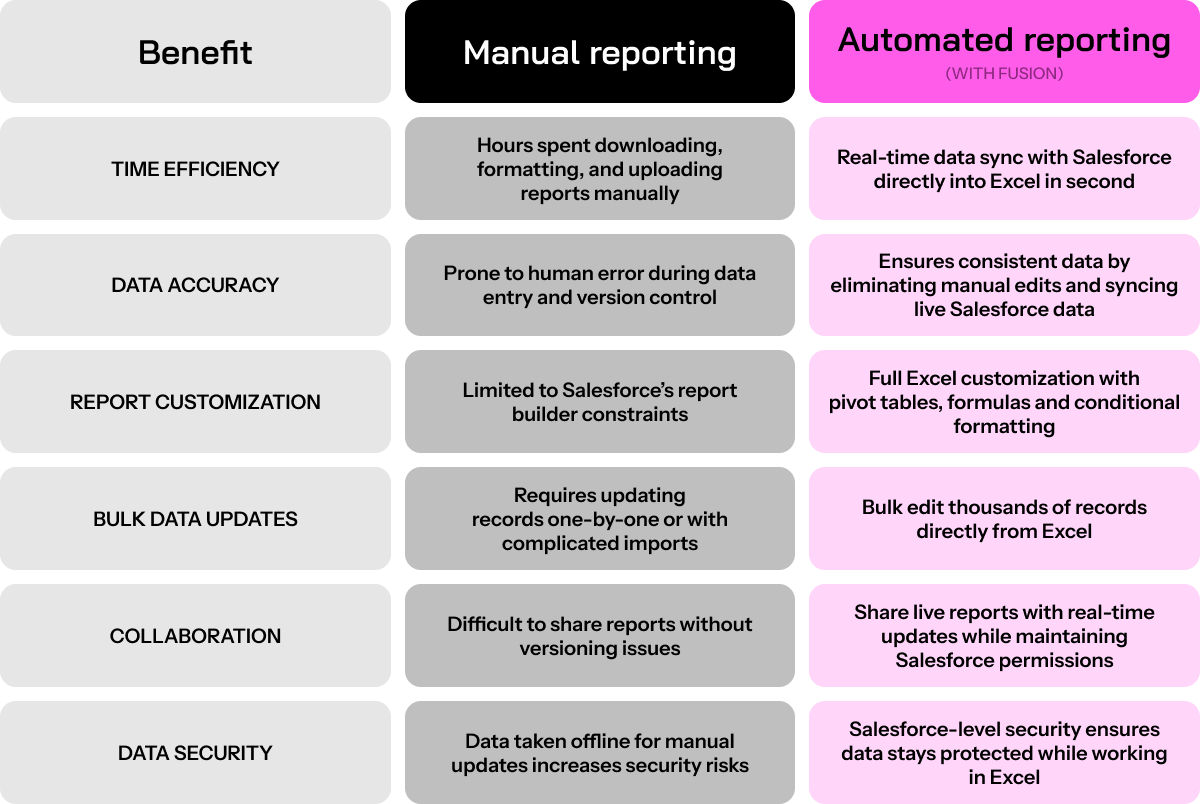
Step 2: Build reusable Excel templates
Create standardized templates for each report type. Include:
▪️Key fields (e.g., account name, opportunity stage, close date)
▪️Dynamic pivot tables and formulas
▪️Visual charts and trends
This cuts down build time and ensures everyone is looking at the same, reliable format. With templates in place, keeping them updated should be effortless.
Step 3: Automate data refresh
Fusion keeps your data fresh. You can:
▪️Refresh reports with one click
▪️Schedule updates before key meetings
▪️Avoid last-minute data pulls and late nights
Now that your data’s always current, let’s make those insights pop.
Step 4: Highlight insights instantly
Use Excel’s conditional formatting to automatically flag:
▪️Opportunities nearing close date
▪️Deals above a revenue threshold
▪️Inactive accounts needing follow-up
Turn your data into action-ready intelligence.
For example: As shown below, you can mark opportunities approaching their close dates in red while also being able to highlight high-value deals in green based on their revenue potential.
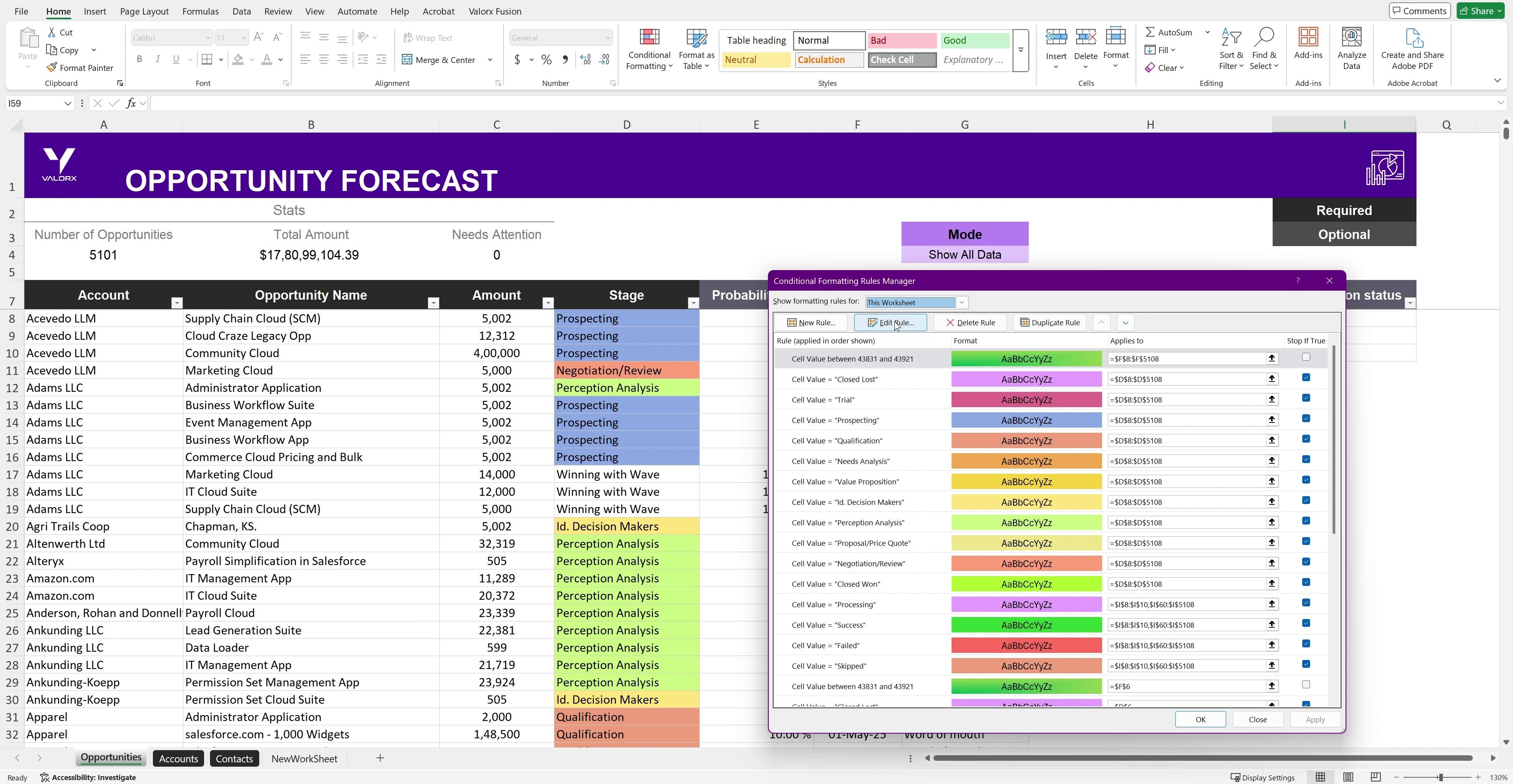
Dive into these detailed articles to optimize your Salesforce workflows and enhance your efficiency:
1️⃣ Top Excel shortcuts for Salesforce data management
2️⃣ Analyze Salesforce data live in Excel
3️⃣ Integrate Excel pivot tables with Salesforce data to enhance your analytics
Step 5: Share with confidence
Collaborate in real time by:
▪️Saving templates for team-wide reuse
▪️Emailing updated reports on a schedule
▪️Uploading reports directly back into Salesforce
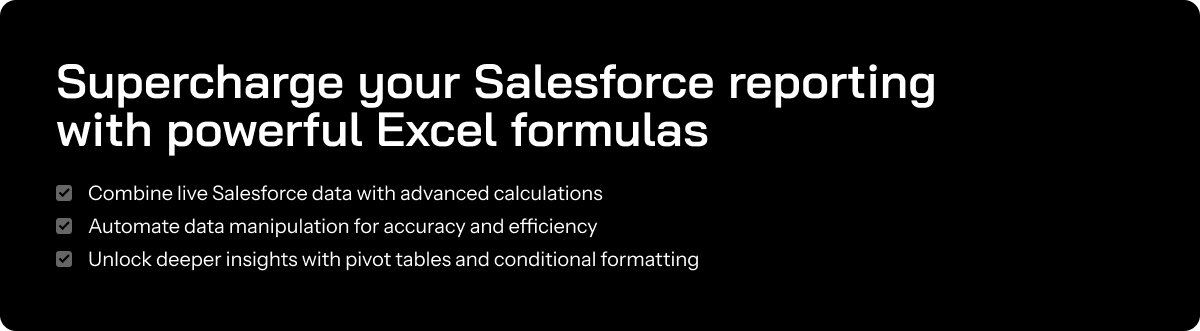
From firefighting to forecasting
Revenue teams waste countless hours fixing outdated reports. Fusion replaces chaos with clarity. No more manual data wrangling. Just real-time reporting, faster decisions, and a confident leadership team.
You don’t have to settle for broken workflows. Upgrade your Excel reports with Fusion and start leading with data—today.
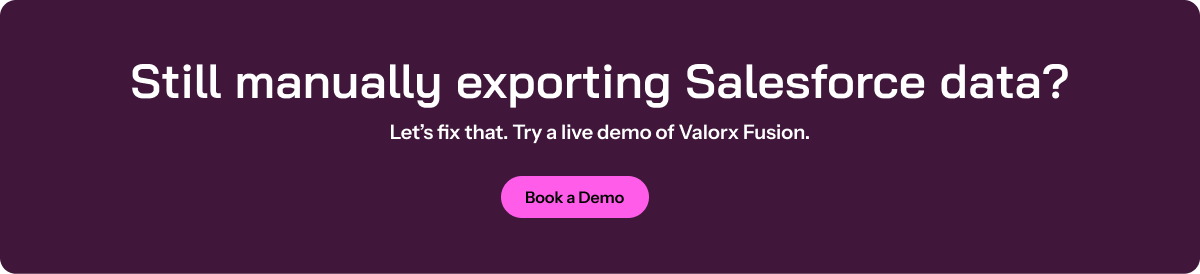
CRM-Connected spreadsheets
Get a demo for Fusion
Power complex quoting and forecasting with CRM-connected spreadsheets.